In this tutorial, we are going to teach you how to activate two-step verification for webmail in Radib's cPanel host. Stay with Radib in the continuation of this training.
Two-factor authentication (2FA) provides extra security before accessing your cPanel webmail account. Emails and sensitive information can be protected from unauthorized access with this additional layer of security. Remember that only in CloudLinux 8 and higher versions, there is a possibility of two-factor authentication (2FA) in the cPanel host.
Using cPanel Webmail, you can enable two-factor authentication by following these steps:
Step 1
Log in to your Webmail account using your username and password. Typically, you can access webmail by going to https://yourdomain.com/webmail, where "yourdomain.com" is your website's domain.
Step 2
From the Webmail administration page, access two-factor authentication (bottom right corner of the image below).
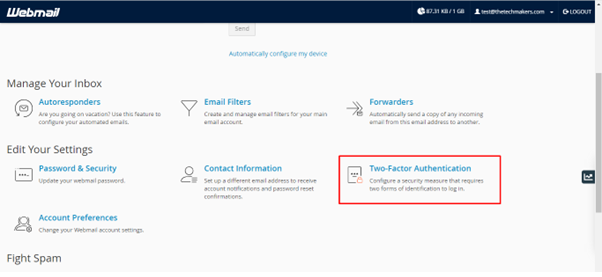
Step 3
Set up two-factor authentication by scanning the provided QR code with the authenticator app following the provided instructions.
You can use Google Authenticator or Duo Mobile app as an authentication app.
Click on this link to buy Radib's high-speed cPanel hosting (4GB RAM + Litespeed + Cloud Linux)
Step 4
When you scan the QR code on the screen, the authentication app will display a 6-digit code.
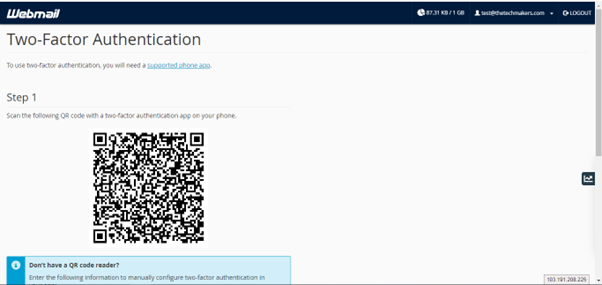
Step 5
The six-digit security code must be entered in the Security Code text box, followed by "Configure Two-Factor Authentication".
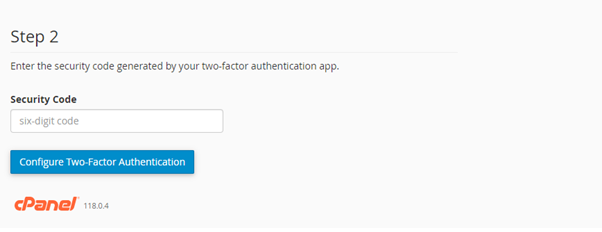
Step 6
Once 2FA is successfully set up, you will see the following message.
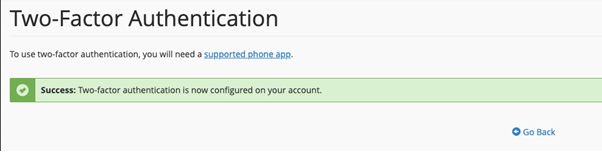
Step 7
You can access your email to verify and enter your 6-digit code that changes every 30 seconds.
We are glad that you were with Radib Group until the end of this training, we hope this training was useful for you. Let us know how useful this tutorial is with your score in the box below.






























